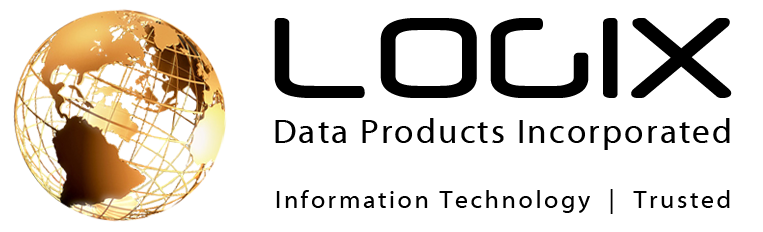If you’re a parent in 2013, your children have probably asked you about Facebook.
Of course you have your apprehensions about their safety and whether or not they are ready – and your fears are definitely valid! The introduction of the internet and social media means that everything and anything internet users post online is going to be there forever.
This has created an opportunity for anyone who has the internet to know this information about you and/or your children.
What can you do to prevent people from getting access to private information?
The first step is talking to your children about the dangers of the internet and the second step is to do what you can to help ensure their safety.
1. Privacy Settings
Click the small gear in the top right hand corner of the Facebook home page and select the “Privacy Settings” tab, once it’s open you will see options for “visibility” of their information. Set who can read their future posts to “friends” which will make sure that all posts (unless changed by the user) will only be seen by the friends who they have accepted on their “friend list”. You can also set the same limitations on old posts, from when these privacy options weren’t available.
2. Timeline Settings
Once you are in the privacy section of Facebook you will see a navigation bar on the left hand side. The “Timeline Settings” area includes permissions for interaction. Set all the options to only friends and turn all tagging review options “on” so that no one can tag a photo of your child without permission.
3. Security Settings
Always turn on secure browsing. This lowers the risk of your account being compromised.
4. Applications and Games
Go into the “App Settings” tab and turn off anything that automatically allows the application to use your child’s information. You can deselect the areas under the apps other people use as well and turn off instant personalization. Set all app visibility options to only friends.
All applications require some personal information in order to use, asking your child to talk to you before joining a new application allows you to oversee what information they are sharing.
5. Don’t Fill Out Personal Information
Discourage your child from posting their phone number, home address, school information or birthdate (if they want to add their birthday don’t post the year). Not adding your full birthday is also important for you as many questions in security screening for credit cards, telephone services and insurance includes your date of birth.
6. Use an Alias
Some kids under 16 (and even adults) use an alias for their Facebook page – generally it’s either a nickname or their real first name and then a last name that starts with the same letter, but is a different name. They can tell their friends their alias so they know where to find them.
7. Choosing an Email Addresses
Children’s emails should not include their full name; use a nickname or only the first/middle name. You can also use sports teams, favourite television shows, etc.
8. Adding Pictures
Don’t use their picture as the profile picture – when someone searches your child they will see their profile picture automatically, so use a picture of a pet or their favourite cartoon character for the main image. Then they can add actual pictures of themselves under the photos section. If you’ve set their images to private then only their friends can see their additionally added photos.